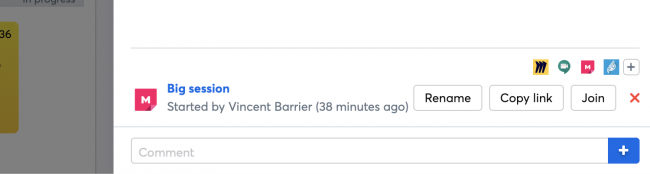Documentation This documentation applies only to iceScrum v7.
For old iceScrum R6, read the documentation or migrate.
Contents
-
1 - Install or Upgrade
-
2 - Getting started
-
3 - Core features
4 - Apps & integrations
Neatro
Companion
MURAL
Microsoft Teams
Discord
iObeya
Zoom
Google Hangouts Meet
Jamboard by Google
Miro
Jitsi Meet
Mattermost
Custom project dashboard
Agile KPIs
Webhooks
Forecast
Agile fortune
SAML Authentication
Labels
Share
Zapier
Story workflow
FeatureMap
Time tracking
Diagrams & mockups
Epic stories
Portfolio
Project Roadmap
Toolbox
External authentication
Continuous integration
Cloud attachments
Team capacity
Bug trackers
LDAP / Active Directory
Slack
Project administration
User administration
Server administration
Git & SVN
Data export
Mood
Excel import
Task responsible
Story vote
Story template
Apps & integrations
Custom Backlogs
-
5 - Migration
Create virtual collaborative boards with MURAL to collaborate in real-time on your project.
MURAL
Principles
When it is enabled on your project, this App allows you to share an existing MURAL board for your collaborative sessions from iceScrum:
- From your project Dashboard, e.g. for Scrum events such as the Retrospective meeting,
- From the “Comments” tab of any feature, story or task, e.g. to brainstorm on a story.
Create & start a MURAL meeting
From MURAL app:
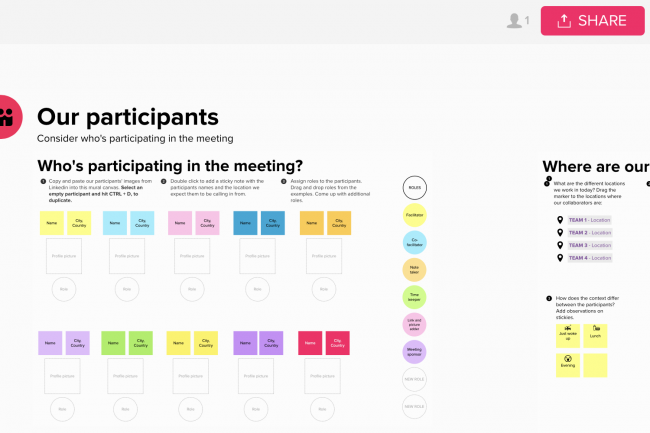
- Select and open the board you want to share
- Click on the share button
- Select the anonymous link from the “Anonymous link” tab
- Copy the link
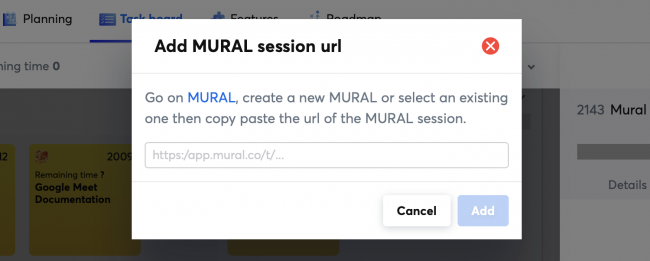
From iceScrum Project from comments section of a task/story/feature or from the project dashboard:
- Click on the MURAL App icon
- Paste the URL in the popup
- Close the popup
Note: You can rename the meeting name of a MURAL board inside iceScrum. It doesn’t change the name of your board on MURAL.
Join a MURAL meeting
Click on the MURAL active meeting session from comments section of a task/story/feature or from the project dashboard. It will open a new browser tab with the MURAL board content.
Stop a MURAL meeting
Click on the red cross button along the meeting inside iceScrum in order to stop it. It will not delete any content from MURAL.