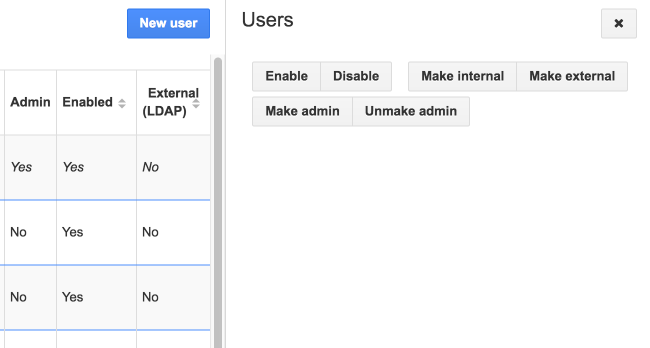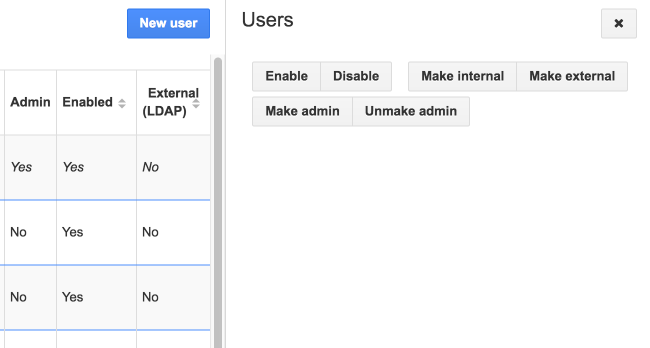Documentation This documentation applies only to iceScrum v7.
For old iceScrum R6, read the documentation or migrate.
-
1 - Install or Upgrade
-
2 - Getting started
-
3 - Core features
4 - Apps & integrations
Neatro
Companion
MURAL
Microsoft Teams
Discord
iObeya
Zoom
Google Hangouts Meet
Jamboard by Google
Miro
Jitsi Meet
Mattermost
Custom project dashboard
Agile KPIs
Webhooks
Forecast
Agile fortune
SAML Authentication
Labels
Share
Zapier
Story workflow
FeatureMap
Time tracking
Diagrams & mockups
Epic stories
Portfolio
Project Roadmap
Toolbox
External authentication
Continuous integration
Cloud attachments
Team capacity
Bug trackers
LDAP / Active Directory
Slack
Project administration
User administration
Server administration
Git & SVN
Data export
Mood
Excel import
Task responsible
Story vote
Story template
Apps & integrations
Custom Backlogs
-
5 - Migration
As the server administrator, batch create users, disable them, define new administrators…
User administration
Unlike most Apps, this App is server-wide. That means that it cannot be used on iceScrum Cloud. Otherwise, if your license includes it, then it will be enabled automatically. It adds a new menu named “Users” in the home page of Administrators.
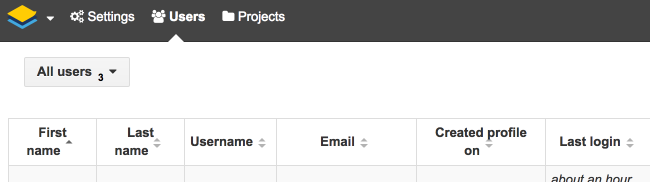
List all users
The main view of the user administration displays all the users registered on your server (by default they are sorted by first name). You can see information such as email, creation/last update dates and the number of teams the user belongs to.
You can search users in the main menu bar and filter enabled/disabled users (how to disable a user is explained below).
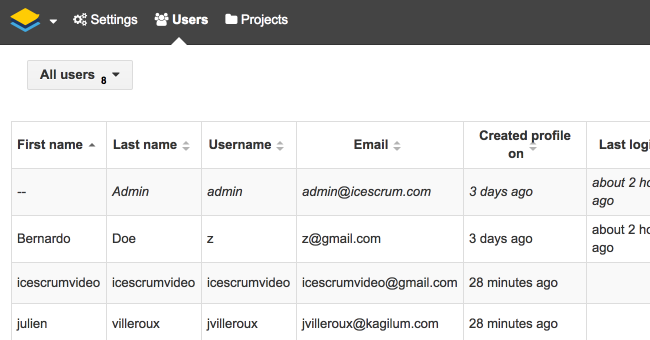
Create users
Instead of asking users to register, the administrator can create them. Click on the “New user” button in the toolbar to display a form similar to the registration form.
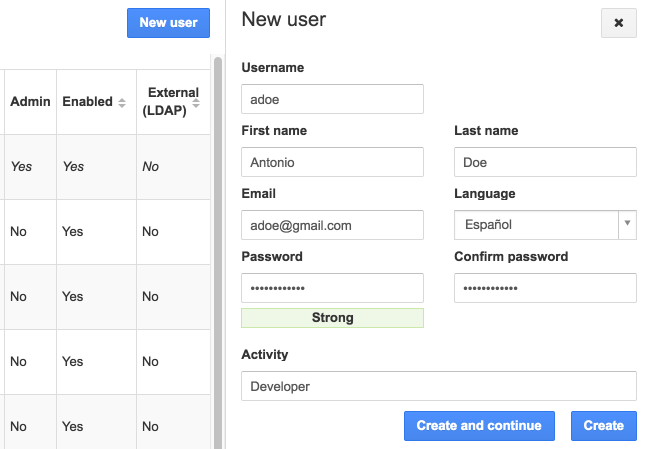
To create several users in a row, click Create and continue or hit shift + return.
Update users
Click on a user to display its details and update them.

Disable/Enable users
This Apps allows to prevent users from logging in by disabling them.

Disabling a user also unsubscribes them for notifications and hides them from the users you can add into teams. However, this user will still appear in their teams and mentioned as the author/owner of them tasks/stories, but with “(disabled)” appended to the full name.
Delete users
User deletion is a complicated matter.
Indeed, while it may be desirable to delete the projects and teams they have created, it is often not desirable to delete the data they authored on other projects (stories, tasks, comments…).
The solution iceScrum offers consists in replacing the authorship of such data by another user. You may create a dedicated user for that, e.g. named “Deleted user”.
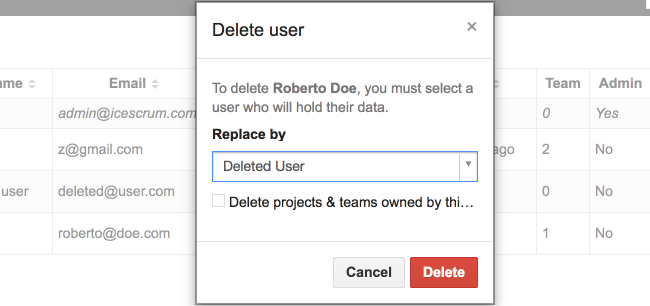
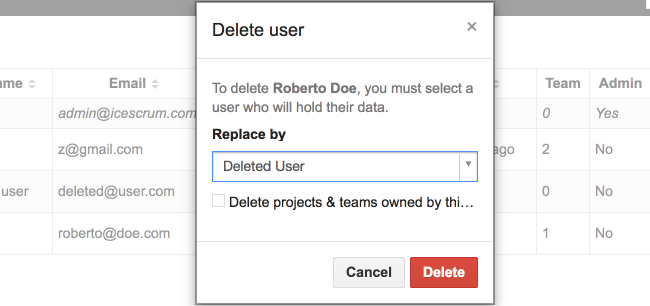
By default, project and teams owned by the deleted user are handed off to the replacement user. You can delete them instead by checking the corresponding checkbox.
Unlike disabling a user, deleting a user cannot be undone so be careful when making your choice!
Change authentication type
As an alternative to regular authentication, an App allows authentication through a LDAP directory. Read the dedicated documentation for more information. Thus, there are two types of users depending on their authentication mode:
- Internal: usual iceScrum users. They are authenticated according to their user / password registered in iceScrum. There is no attempt to authenticate them through LDAP. Users created through the register form or from the user administration panel are internal by default.
- External: users that can authenticate only through LDAP. If the LDAP authentication fails, they can’t log in. When a new user successfully logs in into iceScrum for the first time through LDAP, the corresponding iceScrum external user is created from them LDAP attributes: username, first name, last name and email address. Consequently, there is no need for the administrator to create them manually. Their email address cannot be updated in iceScrum since it is intended to be defined in the directory.





The user administration menu allows you to change the user type at any time. For instance, this allows you to migrate an existing user base to LDAP. Such changes will have the following consequences:
- Internal -> External: The user won’t be able to log in if she can’t be found in the LDAP directory. Only enabled users can be made external. You may have to change the username so it matches the LDAP one.
- External -> Internal: The user won’t be able to log in anymore with their LDAP credentials. Don’t forget to define their password in iceScrum so they can log in.
Define administrators
By default, there is only one Administrator account: admin/adminadmin!. You can define other administrators but be very careful, they will be able to do everything that can be done on iceScrum. You can remove administrator permissions from any user except yourself.





Switch to a user account
You can switch as a user temporarily in order to see what they see in iceScrum. This may come in handy for support purposes. To switch back as admin, browse the main menu and click on the corresponding button.





Batch actions
Batch actions are available if you click on several users in a row.