Documentation This documentation applies only to iceScrum v7.
For old iceScrum R6, read the documentation or migrate.
-
1 - Install or Upgrade
-
2 - Getting started
-
3 - Core features
4 - Apps & integrations
Neatro
Companion
MURAL
Microsoft Teams
Discord
iObeya
Zoom
Google Hangouts Meet
Jamboard by Google
Miro
Jitsi Meet
Mattermost
Custom project dashboard
Agile KPIs
Webhooks
Forecast
Agile fortune
SAML Authentication
Labels
Share
Zapier
Story workflow
FeatureMap
Time tracking
Diagrams & mockups
Epic stories
Portfolio
Project Roadmap
Toolbox
External authentication
Continuous integration
Cloud attachments
Team capacity
Bug trackers
LDAP / Active Directory
Slack
Project administration
User administration
Server administration
Git & SVN
Data export
Mood
Excel import
Task responsible
Story vote
Story template
Apps & integrations
Custom Backlogs
-
5 - Migration
Create videoconferences with Zoom to discuss your iceScrum items and organize your Scrum events.
Zoom
Principles
Zoom is a cloud video conferencing, online meetings and group messaging solution.
When it is enabled on your project, you need to open the App settings and connect iceScrum to your Zoom account.
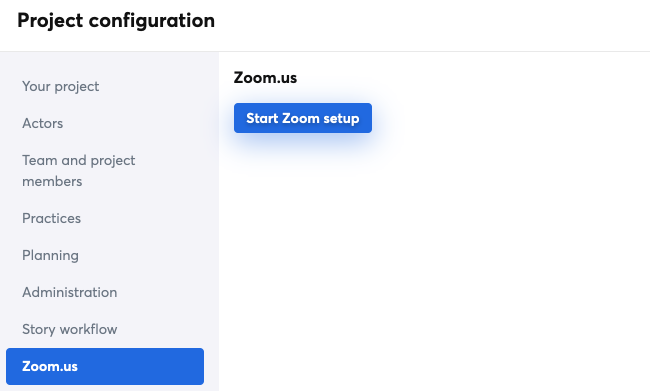
Then, this App allows you to create Zoom videoconference meetings from iceScrum:
- From your project Dashboard, e.g. for Scrum events such as the Daily Scrum or the Sprint Planning meetings,
- From the “Comments” tab of any feature, story or task, e.g. to discuss business rules or perform pair programming.
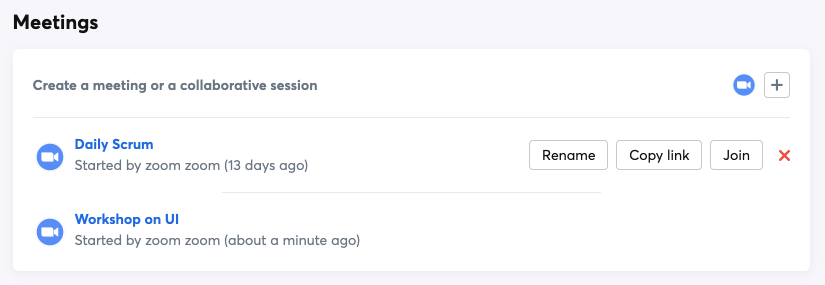
When a Zoom meeting is created, everyone browsing the project is informed by a notification. All ongoing meetings are displayed on the project dashboard, whether they were created from there or from an item “Comments” tab.
You must be Team member, Product Owner or ScrumMaster in order to create Zoom meetings on a project. A meeting can be renamed or stopped at any time by the user who created it in addition to Product Owners and ScrumMasters.
Uninstall
1 – Login to your Zoom Account and navigate to the Zoom App Marketplace.
2 – Click Manage > Installed Apps or search for the Gmail app.
3 – Click the Gmail app.
4 – Click Uninstall.
Alternative you can remove the App from iceScrum
1 – Login to your iceScrum project and navigate to the project settings
2 – Click Zoom > Disable & delete settings