Obsolete iceScrum documention (R6#14+) This documentation applies only to old iceScrum R6. For new iceScrum v7, click here.
Getting started
Prerequisites
You need a working iceScrum installation in order to use your license. Follow the install guide or upgrade to the latest version. Until you enter your Pro license, your iceScrum server will provide only the Community features.
You also need an account on icescrum.com, if you don’t have one yet you can create it here: https://www.icescrum.com/my-account/?signup=yes.
Principles
There are two kinds of license: paying and 14 days free trial. Please note that the trial license will be valid for 14 days from the day it has been generated and that only one trial license will be granted per account.
A license is generated for a specific server thanks to its unique identifier name Server ID. When you create a license, the Server ID is associated with your icescrum.com account. This account will be the only one allowed to buy or renew licenses for this Server.
Evaluation license
If your server has access to icescrum.com then you can activate your evaluation license without leaving iceScrum. If it is not the case then you can refer to the “regular license” section and choose a trial instead of a paying license.
The license management can be done either in the startup wizard or when being logged in as the administrator in the about dialog: click the “IS” logo on the top left of the page and open the “license” tab:
![]()



Then, click on “Get a free trial” and enter your icescrum.com credentials. You should now see the state “valid” and the license expiration date. Congratulations, you can now enjoy the features of iceScrum Pro Standalone for 14 days!
Regular license
First, you need to get the Server ID of your iceScrum Sever. It is displayed in the the first startup wizard or when being logged in as the administrator in the about dialog: click the “IS” logo on the top left of the page and open the “license” tab:
![]()
![]()
![]()



Then, open this page to manage your licenses on icescrum.com: https://www.icescrum.com/my-account/#standalone. Enter your Server ID and give your license a name to easily manage it later. If you have chosen the annual license, click on “Buy now” and enter your billing information.
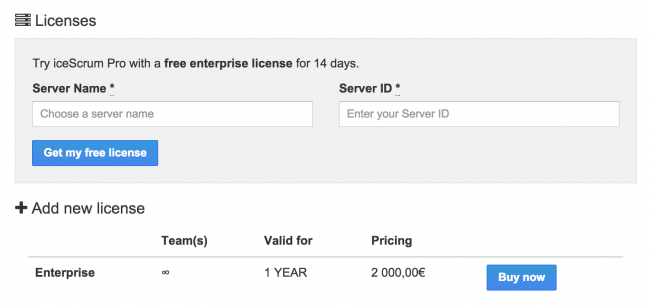
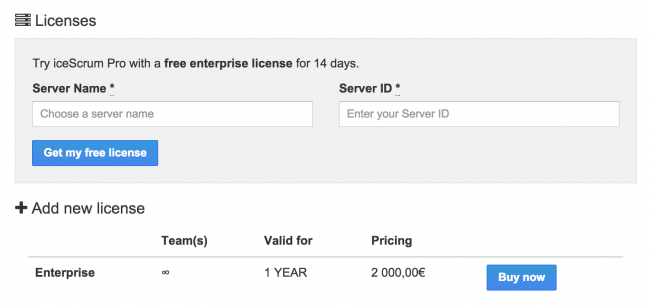

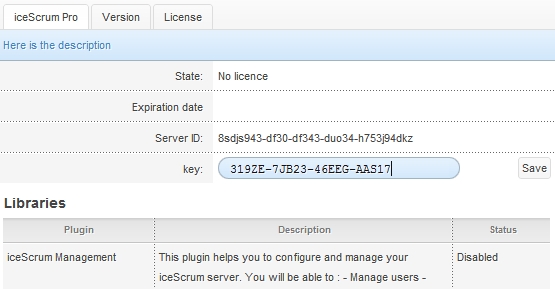
You can either copy/paste your license key and enter it in iceScrum or click on “Refresh the key from icescrum.com”.
Then, you should now see the state “valid” and the license expiration date. Congratulations, you can now enjoy the features of iceScrum Pro Standalone!
Troubleshooting
An error may happen when saving the license: it is stored in your filesystem so this may fail if the user who starts iceScrum lacks the permissions required to write to its home directory. The file is created in a .icescrum directory in the home directory so you may have to create it manually and give it the appropriate permissions.
If you get an error that is not a permission issue then it may be one of the following:
- your server does not have access to icescrum.com,
- your credentials are invalid,
- you ask for a trial license but your already have one,
- you ask for a trial for a Server ID that is already associated with someone else’s account,
- you try to refresh the license but you don’t have one.
You can try to create the license manually on icescrum.com and enter it manually in iceScrum in order to spot the problem.