Obsolete iceScrum documention (R6#14+) This documentation applies only to old iceScrum R6. For new iceScrum v7, click here.
Roles
The major Scrum roles are available in iceScrum:
- A development team consists of Team Members (TM), some of them being ScrumMasters (SM).
- The project has one or many Product Owners (PO). People who have an interest in a project but who don’t work on it are called StakeHolders (SH).
In order to adapt to real-life situations, some of the rules generally associated with these roles have been relaxed, e.g. it is possible to have more than one SM and more than one PO in a team and it is possible to be both SM and PO.
As a tool, iceScrum requires additional roles that don’t relate to scrum: the team owner (Owner), the “Anonymous SH” role is for a non registered person that browses a public project and lastly the server administrator (Admin).
Let’s get into the details of each role, starting with the one that has the least permissions. We recommend that you read this linearly since the roles are defined in the terms of capabilities differences compared to the role preceding it. The scope of each role is provided in parenthesis.
Anonymous StakeHolder (Project)
This role exists only for unregistered users on public projects (thus, you cannot assign this role). For such projects, Anonymous SH (displayed as SH) have the following capability:
- read-only access to the views allowed for SH in the project settings (by default, all views are allowed but this can be changed)
That’s all, but it’s already useful for information visibility purposes. In order to suggest stories, Anonymous SH can register and become regular SH and get the permissions described below.
StakeHolder (Project)
StakeHolders must be registered in iceScrum. Any registered user is automatically SH for all public projects. For private project, they must receive explicit authorization from the persons who manage the team (Owner or SM).
Please note that the SH role cannot be explicitly granted to members of a public project.
For both public and private projects, SH have the Anonymous SH capabilities, plus:
- import projects (if allowed in the server configuration),
- create projects (if allowed in the server configuration),
- suggest stories in the project sandbox,
- update and delete the stories they have suggested,
- comment stories,
- follow stories (being notified when stories are updated).
Team Member (Team)
Team Members must be registered and are explicitly part of the team working on the project. TM have the capabilities of the SH, plus:
- browse all views (including the ones not allowed to SH),
- estimate stories,
- copy stories,
- create, update and delete acceptance tests on stories,
- create tasks,
- interact with a subset of tasks: the ones with no responsible, the ones they are responsible for and the ones they have created.
ScrumMaster (Team)
ScrumMasters have the capabilities of the TM, plus:
- update the project settings (Project Menu > Settings),
- update the project Product Owners and Stakeholders (Project Menu > Settings),
- update the practices (Project Menu > Practices),
- manage the team by adding/removing members, changing roles and update the team name (Team Menu > Manage…),
- export a project (Project Menu > Export),
- plan and dissociate stories,
- create, activate, close and delete releases,
- create, activate, close and delete sprints,
- define a definition of Done and write up the sprint retrospective,
- manage tasks regardless of their state and responsible.
Product Owner (Project)
Product Owners have the capabilities of the SM, plus:
- create, manage and delete features and actors,
- reorder features,
- update and delete any story,
- accept stories from sandbox so they are included in the backlog,
- declare stories as done (and “undone”),
- prioritizing stories in the backlog (by reordering them).
However, some capabilities of the SM aren’t available to regular PO:
- update the project settings,
- update the project Product Owners and Stakeholders,
- update the practices,
- manage the team by adding/removing members, changing roles and update the team name,
- manage tasks that they are not responsible for nor creator.
A PO can also be SM, this is the only project / team role combination that is allowed. It has no sense from a theoretical point of view but it makes easier for one person to be able to do almost everything on the project, which can come in handy for small teams.
Team Owner (Team)
The role of Owner is given to the user who creates a team, so there is only one Owner per team. They have all the permissions on the team and the projects associated to the team. That means all the PO and SM permissions, plus:
- delete a team if it is not associated to any project (Team Menu > Manage…),
- associate a project to a team (Create project wizard),
- switch team on a project (Project Menu > Project Team),
- delete a project associated to a team they own (Project Menu > delete).
Administrator (Server)
The Admin has total control over all projects. A default administrator is provided in iceScrum when you install it on your own server, with username: admin and password: adminadmin!. We recommend that you change the password as soon as possible!
In addition to the regular capabilities, the Administrator is the only person who can change the Owner for a team and restore an archived project.
In iceScrum Pro, the admin benefit from a rich user interface that facilitates project management and provide additional features: user management and server configuration. Read more in the dedicated documentation.
Projects and team membership
Join or leave a project / team
You cannot spontaneously join a project, you must be added by the Owner or the SM and given a role (PO, SM, TM or SH).
If you are a Team Member / ScrumMaster then you can view the team and leave it. If you are Product Owner or Stakeholder, there is no way to leave the project so you will need to ask the Owner or a ScrumMaster to remove you from the project.
Invitations
You can manage project / team membership of persons who do not have an iceScrum account yet thanks to invitations.
To invite someone, just type their email in the user search field and click on the result. You can grant them any role just like you would do with registered users. They will receive an email for each team / project you have invited them in with a link to register on iceScrum. When they register with this link, they are automatically added to the teams / projects they have been invited in.
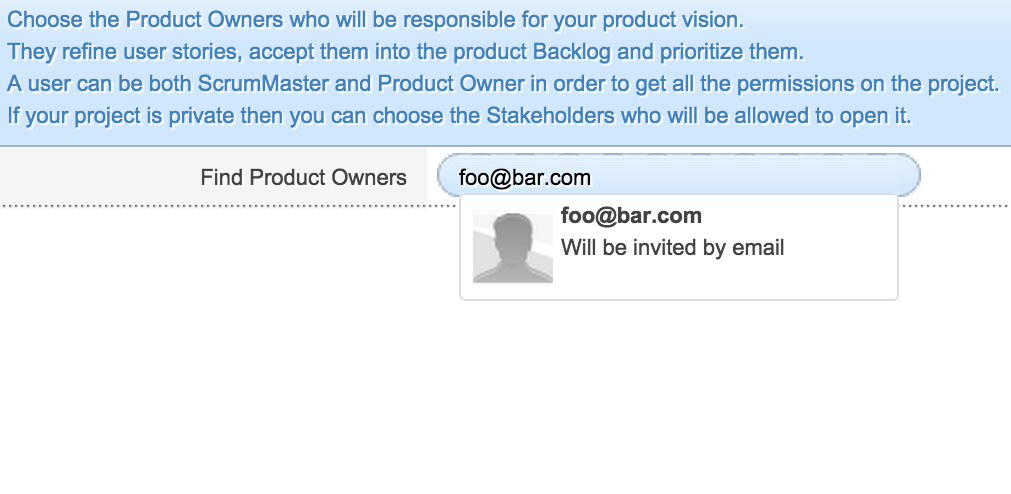
Invitations are not enabled by default so you will need to enable them manually. Invitations also require that the email server is properly configured and that user registration is enabled on your server. You will find more information about this configuration in the Install Guide and iceScrum Pro Standalone users can refer to the Administration documentation.