Obsolete iceScrum documention (R6#14+) This documentation applies only to old iceScrum R6. For new iceScrum v7, click here.
Contents
![]() This document will guide you in order to integrate your project with Slack online service. Slack is a tool that helps teams to communicate and share information through “IRC like channels”. With this integration, you will be able to push data from iceScrum to your Slack channel.
This document will guide you in order to integrate your project with Slack online service. Slack is a tool that helps teams to communicate and share information through “IRC like channels”. With this integration, you will be able to push data from iceScrum to your Slack channel.
Enable Slack integration
Prior to be able to add Slack on your project, you need to activate the Slack integration at server level.
To do that you have to be connected as an admin, then go to settings, search for the “Team Communication” box, click to enable Slack integration and click on update to confirm. (Or ask your iceScrum administrator to do so)

Get a Webhook URL
From Slack website, create or choose the channel you want to integrate with iceScrum and then click on Add a service integration.


Under the DIY Integrations & Customizations section choose: Incoming WebHooks by clicking on + Add and clicking again on Add incoming web hooks integration.

You will be redirected on a summary page where you will find your Webhook URL. This is the URL you will add on your iceScrum project.

Now, you are done with the Slack side.
Add Slack on your project
Once you have your Slack Webhook URL, login as a ScrumMaster or ProductOwner and go on your iceScrum project.
Then, open the settings dialog from the main menu (Your Project Name -> settings). Click on for team communication and paste the Webhook URL generated previously from Slack service and click on update to confirm.

Note: If you don’t see this panel, make sure that your iceScrum Pro is up to date (at least R6#14 Pro) and Slack integration enabled
Usage
When everything is setup on your iceScrum project, iceScrum will send data to your Slack channel every time something happens on your stories in your project. All stories states are covered:
- Suggested (or added),
- Accepted,
- Estimated,
- Planned,
- In Progress,
- Done,
- Undone,
- Frozen,
- Restored,
- Deleted.

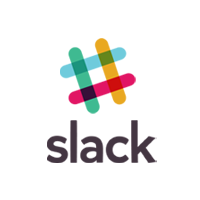 This document will guide you in order to integrate your project with
This document will guide you in order to integrate your project with